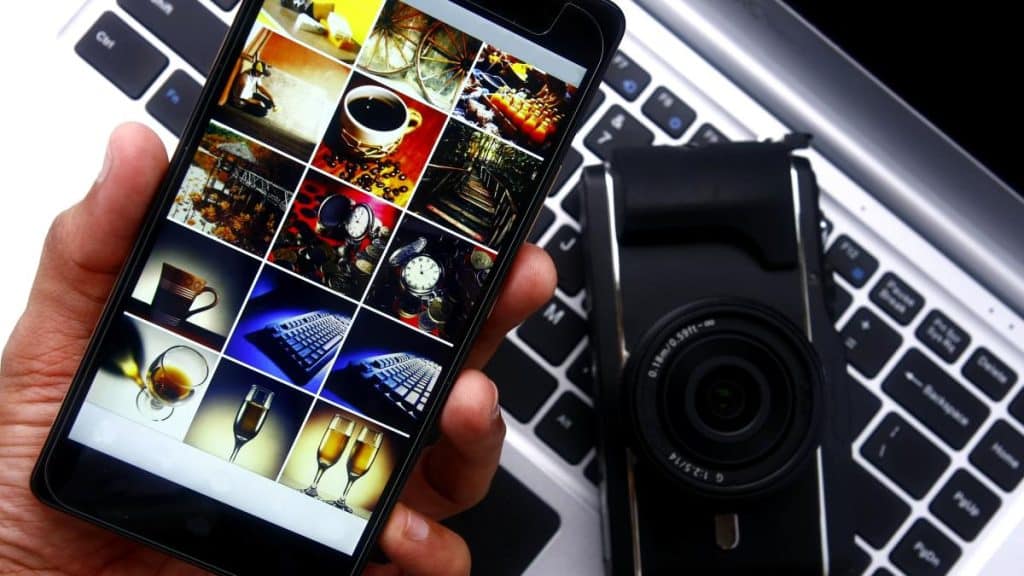Mobile phones have become the multimedia repository par excellence for all users. Your phone’s photo gallery has ended up storing all kinds of files: screenshots of the garment you’ve seen in your favorite online store, images from the last college exam or the album from last weekend’s party that your colleagues have passed through a common WhatsApp group. All this material, if you don’t put the appropriate filters in place, will end up taking up several precious gigabytes of storage on your Android terminal.
One of the most frequent cases is keeping duplicate photos within that sea of digital garbage that never sees the light of day, such as discarded photos from a photo shoot or the landscapes that you repeatedly photographed on vacation. Fortunately, there are some applications that will help you detect and delete these types of files, free and very easy to use.
Delete exact clones
As for downloading a cleaner, Remo Duplicate Photos Remover is the best option. It shares a function with many applications, that of detecting identical photos, but the added value of this is that it will also detect those that are very similar to each other. This application will become your best ally to update and optimize your phone without fear of losing the original multimedia files.
To get rid of all those unwanted copies, you just have to open Remo Duplicate Photos Remover and hit the ‘Scan’ button. Once you have granted access permissions to your gallery, the application will do an in-depth search for the exact and similar photos that you have saved on your mobile. At the end of this first screening, you will see the number of duplicate photos you have. Press ‘Okay’ and the app will show you in the ‘Exact’ tab all the duplicate photos you have —same content and same size— along with their clone.
In the menu of points in the upper right corner, you can select them all, or make your selection manually. Once you have it, click the trash can in the bottom bar and confirm that you want to delete the selected replicas.
read also
Double function of Duplicate Photos Remover
This application also allows the user to do a more specific analysis. From the ‘Similar’ tab, press ‘Scan’ to detect those photographs that, although they are not exactly the same, are similar to others in your gallery. This painstaking detection process will require a bit more time. Once the analysis is finished, Duplicate Photos Remover will show you grouped the photos that are similar and you will be able to select, as in the previous mode, which ones you want to keep and which ones you want to do without.