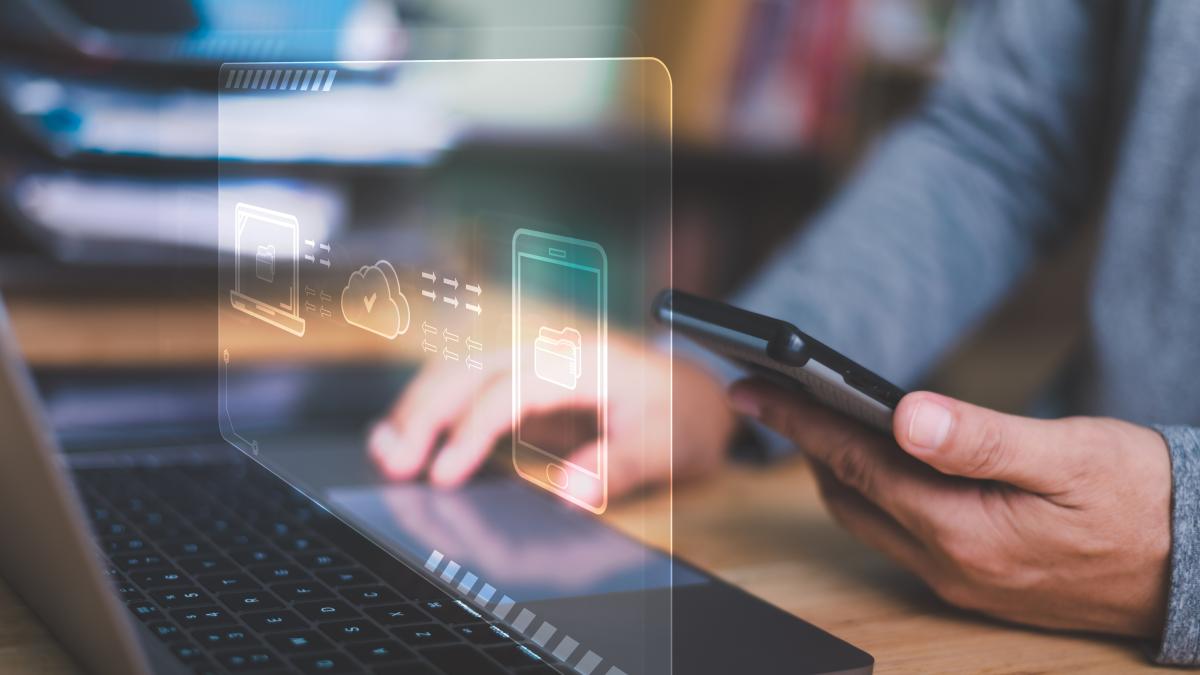
There are countless reasons to update your phone backup or make a new one. Whether it is because you are going to change your mobile, you have taken up too much storage space or you want to be prepared against loss or theft, having a backup in your bedroom is the most appropriate way to keep your data safe. It is a less tedious process than it seems and it is perfectly acceptable for any Android user. Here’s how you can copy all of your photos, videos, or contacts.
Photos, videos and documents
Native apps like Google Drive or Google Photos allow you to store a limited 15GB of photos, videos, and documents. From its interfaces, you can select which files and folders you want to keep in the cloud or which you want to export or download to your computer.
An alternative to using these applications in the cloud is the offline procedure:
Make your backup step by step 1 Connect the mobile to your computer using a USB cable. 2 A balloon will appear in the notification bar with the message “Charging this device via USB”. You must select the “Transfer files” option. 3 Access from “This device” on your computer to your phone’s memory and select those folders on the device that you want to duplicate: DCIM (photos and videos), WhatsApp Images and WhatsApp Videos (the multimedia files that are received and saved on your gallery), Screenshots (screenshot) or any other in which you have saved the .pdf or .doc files that interest you.
4 Copy and paste the selection to your computer’s hard drive and wait for the process to complete.
Once you have reset your phone or bought a new one, you can do the reverse route. Connect the device via USB to your computer and paste these files into their source folders. Everything will reappear in its original location!
read also
Titanium Backup, all in one
Titanium Backup stands as one of the most accessible and effective resources when it comes to making a backup. This application, which is available for free on Google Play, saves the data from your old mobile and allows you to reinstall it on a new one.
Start using it 1 Give it superuser permissions. 2 The application allows you to select only the data of those applications that you want to save, before starting the process. 3 When finished, a file with the name of the application will have been generated within “Shared internal storage”, which you can move to an SD card or directly to a connected computer.
Once you are driving your new mobile, download this application again to copy the saved data. You just have to open it, press the “Restore” option and select the backup you have made previously to start the process. When the migration is complete, you can delete your backup if you wish.


