Google Drive and Gmail have emerged as two almost essential Google services in our lives. These two applications are basic for millions of people around the world. However, since the last update of the service, users only have a total free storage space of 15 GB. This can be an important limitation, since it can fill us up easily.
When you get close to your memory limit, Google will offer you paid packages to have more space. Now, by following a series of tricks you will be able to better manage your free digital space and save yourself some money.
Also read La Vanguardia

Next, we will share a series of techniques to free up space in Google Drive and Gmail and not have to pay for storage.
To carry out these tricks, we recommend using a computer, since it will be easier for you than doing it through a mobile phone or tablet.

google logo
ANDREW KELLY / Reuters
delete large files
If you want to save a lot of space in a few steps, this is your best option. Deleting several very large files is much more effective than doing the same thing with a few dozen smaller items.
Here’s how to delete files by size in Google Drive:
1. Sign in to your Google Drive account and click the Storage tab in the menu on the left side of the screen.
2. The Storage page should sort your files from largest to smallest, if not, you can configure it on the right side of the menu.
3. Select the large files you want to delete, then click the trash can at the top right of the screen.
4. Go to the Trash menu and click on the Empty Trash option, located in the upper right corner of your screen.
5. Click Delete forever and your files will be gone.
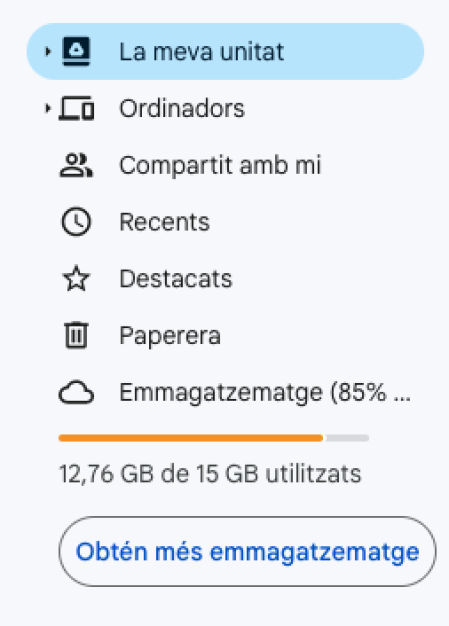
Drive storage menu
own
On the other hand, to delete large files located in emails we must do it from our Gmail account:
1. Access your Gmail account and type in the search engine “has:attachment larger:10MB”. This will show you emails with attachments larger than 10MB in order from largest to smallest.
2. Check the boxes to the left of each email you want to delete, then click the Trash icon in the upper right corner of the screen.
3. As we have done before with Drive, we go to the Trash menu and empty it so that these files disappear permanently.
Remember that if a file goes to the Trash and we decide not to empty it, this item will be automatically deleted after 30 days.
Also read La Vanguardia

Clean your Google Photos
Photos and videos can take up more space than text files, so it’s a good idea to review and delete unwanted photos and videos to make room.
Unfortunately, there’s no option to sort photos and videos from largest to smallest like in Google Drive and Gmail, so you’ll have to go through and delete items manually.
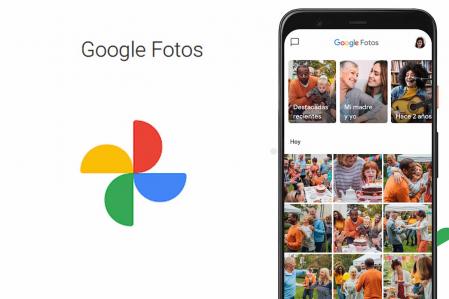
Google Photos
Google Photos
Here’s how to delete photos and videos from Google Photos:
1. Open Google Photos and sign in.
2. Hover your mouse over the photos and videos you want to delete and click the gray checkmark icon in the upper left corner of the photo or video.
3. Click on the trash can icon located in the upper right corner of the screen and select the Move to Trash option.
5. Finally, go to the Trash menu and empty it. If you choose not to, the photos and videos you’ve deleted will be automatically deleted after 60 days.
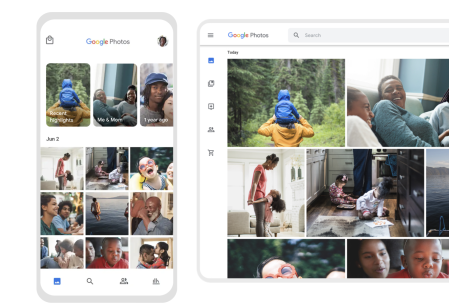
Google Photos
Google Photos
Empty the Gmail spam folder
The spam folder can double the amount of data your Gmail account uses. Emptying the spam folder is an easy way to save space. Here’s how:
1. Access your Gmail account first and then your Spam folder. If you don’t see it, click More and Spam should appear in the dropdown menu.
2. Once in the spam folder, click Delete all spam now.
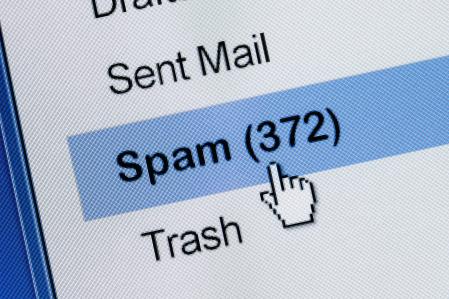
Carpeta spam
Devon You
Download your files
If your storage space is almost full and you can’t or don’t want to part with more items from Google Drive, Gmail, or Google Photos, you can download and store them directly on your computer or on an external memory device.
Here’s how to download your files from Google Drive to store on another hard drive:
1. Sign in to your Google Drive account.
2. Select the files you want to download.
3. Click on the three stacked dots in the upper right corner of your screen and select the Download option.
4. Once the items are downloaded, don’t forget to delete them from Google Drive.

Managua, Nicaragua, February 10th 2022: Closeup of a hand checking his Google apps, Gmail, Google Maps, Youtube, Drive and others on his cell phone inside his car while waiting.
Getty Images Read also La Vanguardia

You can also download your Gmail emails:
1. Sign in to your Gmail account.
2. Select the emails you want to download.
3. Click the three dots next to the email date and select Download message.
4. Once the email messages are downloaded, you can delete them from your Gmail account.
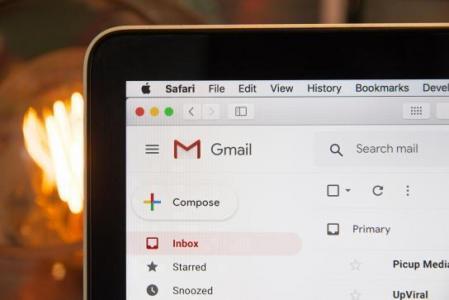
Gmail
Finally, we explain how to download photos and videos from Google Photos:
1. Sign in to your Google Photos account and select the photos or videos you want to download.
2. Click on the three dots located in the upper right corner of the screen and select the Download option.
3. Once the files are downloaded, delete them from Google Photos.
Also read La Vanguardia



