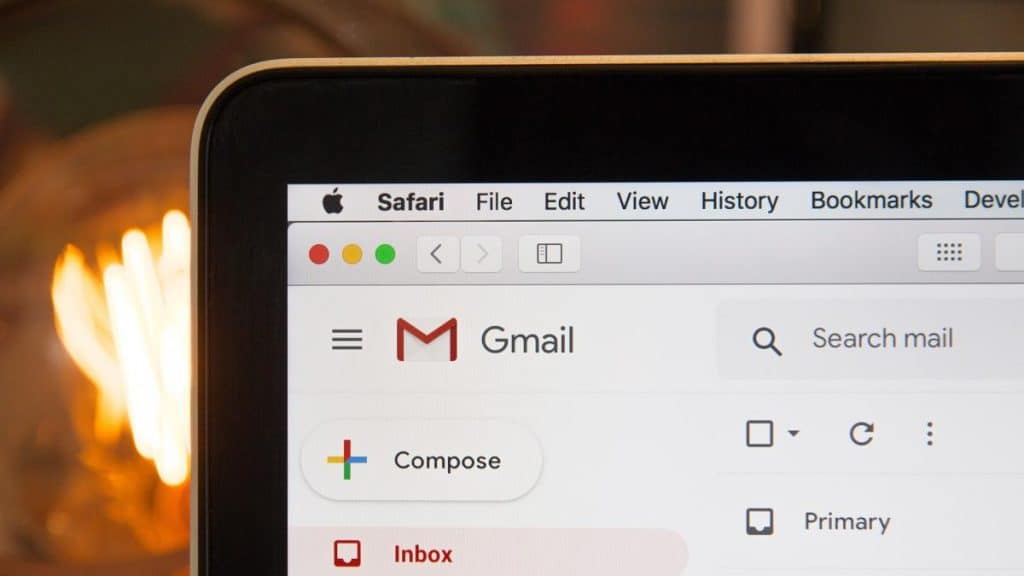Gmail is a very useful and easy to use tool. As a general rule, the platform provides 15 GB of space, shared with Google Drive and Google Photos. Although this capacity is quite large, it can happen that it fills up completely and you stop receiving messages.
The excessive accumulation of promotional emails, newsletters, obsolete meeting invitations, attachments that you will never need… If you are not careful to eliminate everything that is left over as soon as you receive it, it is likely that a point will come. when your inbox says enough.
Not being able to receive emails due to lack of capacity, as well as seeing that your Gmail is a ‘mixed bag’, is a source of frustration. But luckily, freeing up space in Google email is very easy and won’t take up too much of your time.
Filter by attachments
Emails that contain attachments such as presentations, documents, videos, and images take up the most space. To easily find them in your inbox, display the search engine filters in the top bar. Once there, select the box ‘Contains attachments’ and hit search.
Take a look to save all those you don’t want to lose and delete the rest. You will see how the occupation in your Gmail drops considerably.
read also
oversized messages
To get the sneak out of which are the heaviest emails, type the command larger:10M in the search engine (the figure corresponds to megabytes and you can change it for whatever you consider). In the same way as the previous point, you will see the list to select which ones you decide to keep and which ones you do not.
Filter by file format
If you want to say goodbye to all emails with a specific attachment format, use the command filename: and the specific extension: ppt for PowerPoint, pdf, mp3, jpg…
filter by date
Say goodbye to all the emails received before a specific date. It is very likely that emails from a few years ago that you did not even remember having are of no use to you. In the search engine, enter the command older:YYYY/MM/DD with the date that you are most interested in narrowing down.
read also
Unsubscribe from unnecessary subscriptions
Don’t you find it annoying to constantly receive newsletters that don’t interest you at all? Unsubscribe from all subscriptions that you no longer want to receive and take up valuable space in your inbox. If the received mail does not include the option to unsubscribe, Gmail offers you this button right next to the sender’s address.
Empty the spam folder
A huge number of totally unnecessary messages accumulate in the spam box. Get rid of them because, even if you don’t see them, they are taking up space.
Empty the bin
Finally, remember to definitely empty the contents of your trash. Although deleted messages disappear automatically from time to time, after a deep cleaning it is necessary to manually discard them so that the space freeing up is instantaneous.